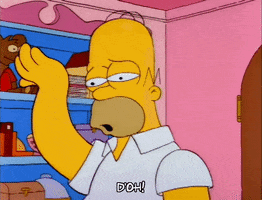@Taghkanic I only have experience with the less expensive Cricut Explorer Air 2, but for making labels you don't need fancy features or accessories. It just needs to be able to cut precisely! (The Explore model I have has a second slot for a scoring attachment, which has been helpful when I've made custom tuck boxes, which I think the Maker has too. So if you get into that you might need a scoring pen.)
Not sure about refurb vs new, but since you just need it to perform its primary function I would hope a manufacture-refurb would be just as good.
I've used old credit/gift cards to squeegee out wrinkles and bubbles and what not; no need to get a Cricut-brand smoothing tool (or other Cricut-branded tools if generics are available).
There should be a material setting on the Cricut which controls how much pressure it applies with the cutting knife. There are also some settings that will do multiple cut passes. According to
this article, the Maker 3 can cut through various vinyl materials with the included fine-point blade. I've had no trouble having it cut through my laminated vinyl sticker. And as I mentioned I've made tuck boxes before which is done on card stock that I then laminate and it can cut through that too (I have to use one of the 2-pas settings).
As far as vinyl sticker paper goes, I've tried 4-5 different brands and really didn't come across any big differences enough to recommend one over another. I use
glossy vinyl sticker paper with a
matte clear self-adhesive laminate. That seems to give the best results, as glossy vinyl and glossy laminate makes it look too shiny and bumper-stickery (though will give you the thinnest laminated labels), and matte-matte is too muted. The glossy vinyl allows colors to pop, and the matte laminate just brings it down to earth a little.
When I started making my own labels years ago, there weren't a lot of choices for matte self-adhesive laminate (I don't have a laminating machine).
This was the one I bought and used with great success. Now there are more options, including textured self-adhesive laminates. I haven't tried them yet, but search for "LA LLAMA" on
Amazon to see different textured options.
Definitely use the Print Then Cut functionality on the Cricut for the most precise results. You print on the vinyl (with the orientation marks), laminate, then feed to the Cricut. I usually format the labels into quadrants and then cut smaller laminate pieces and just laminate the different sections on the vinyl instead of the entire sheet. That saves on laminate material, and since it comes in a roll, helps mitigate dealing with a larger piece of laminate that wants to curl up.